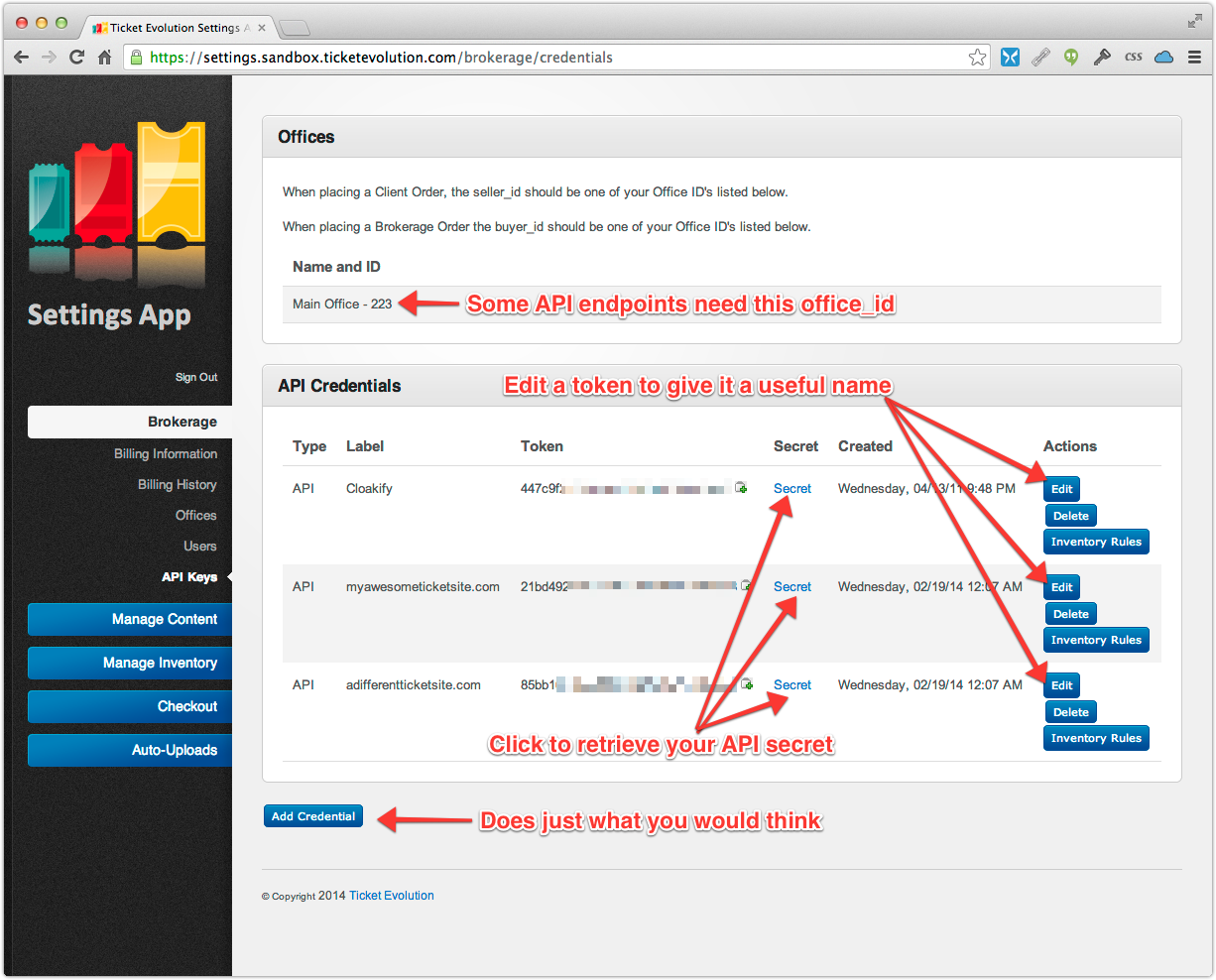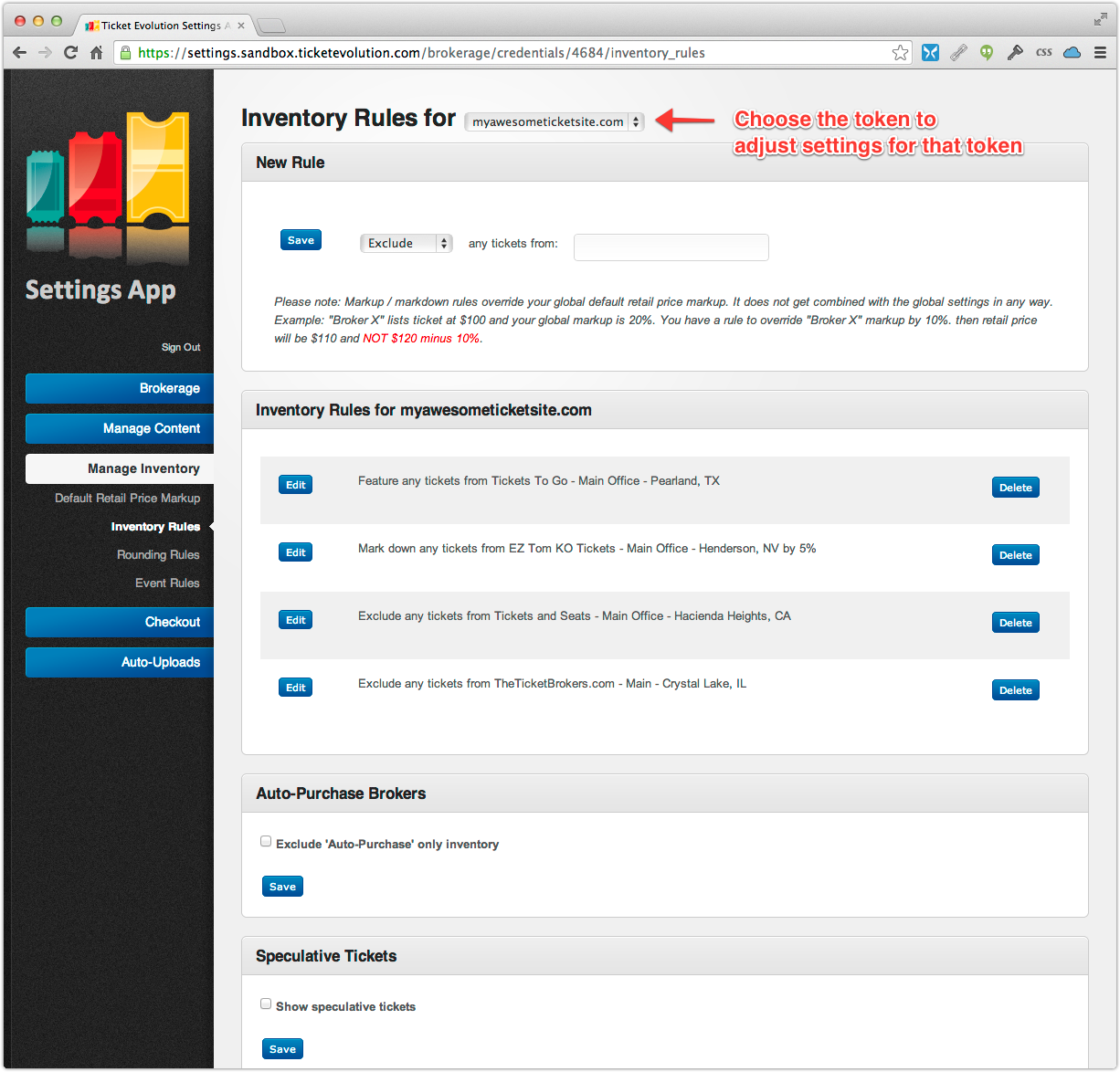...
- Login to the Settings app for either Sandbox or Production using the same user account you use to login to Exchange or Core.
- NOTE: A Sandbox account isn't created for you by default. If you need a Sandbox account created please let us know.
- WARNING: Please use the Sandbox for all development and testing.
- Go to Brokerage->API Keys
- Click the Add Credential button
- Click Edit and give your token a handy label. For example, if your site is www.myawesometickets.com you may want to name your credential www.myawesometickets.com.
- NOTE: If you are creating credentials for an autoprocessor please name your credential after that autoprocessor. e.g.: Cloakify
- Many of the option in Settings can be set on a per-credential basis so be sure to go to Manage Content, Manage Inventory and Checkout to adjust your settings for each credential.
| Info |
|---|
For more information on the Settings application be sure to check out our In-depth look at Settings |
Related articles
| Filter by label (Content by label) | ||||||||||||||||
|---|---|---|---|---|---|---|---|---|---|---|---|---|---|---|---|---|
|